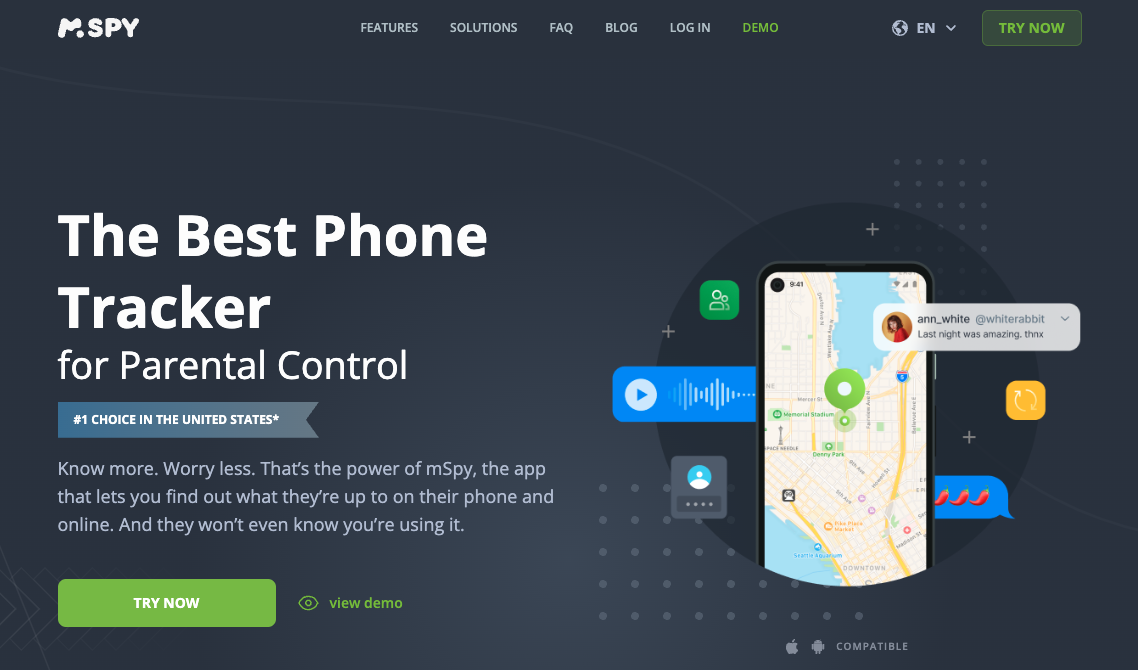Hi folks, can someone walk me through installing mSpy on an iPhone? I want to make sure I’m doing it correctly and securely. Thanks for your help! — Noah
Hey Noah, I’m Chris. I can certainly guide you through setting up mSpy on an iPhone. Here’s a quick guide:
- Check Compatibility: Ensure the iPhone’s iOS version is compatible with mSpy.
- iCloud Access: You’ll need the iCloud credentials of the target iPhone.
- Disable 2FA: Temporarily disable two-factor authentication on the target iPhone’s iCloud account.
- Install mSpy: Purchase and install mSpy on your device, then follow the setup instructions, entering the iCloud credentials when prompted.
- Verify Installation: After installation, verify that the data is syncing to your mSpy account.
Remember, this information is for educational purposes and assumes you have appropriate consent to monitor the device.
Hi Noah,
Here’s a clear outline for installing mSpy on an iPhone:
- Purchase an mSpy subscription and create your account on the official mSpy website.
- For iPhones without jailbreak:
- You’ll need the device’s iCloud credentials and ensure iCloud backup is enabled.
- Log in to your mSpy dashboard, enter the iCloud details, and follow the setup prompts.
- Two-factor authentication must be temporarily disabled for setup.
- For iPhones with jailbreak:
- Use the jailbreak tool recommended by mSpy, then install the mSpy app directly on the device using the provided link.
- Sync and monitor: Refresh your mSpy dashboard for data updates.
Let me know if you need more detailed, stepwise support!
Hey Noah, great question! Installing mSpy on an iPhone is quite simple. The easiest method uses iCloud credentials. First, ensure iCloud Backup is enabled on the target iPhone. After getting your mSpy subscription, you’ll receive a link to your Control Panel. Log in, select the iPhone/iCloud option, and enter the device’s Apple ID and password. mSpy will then sync the data, letting you monitor it from your dashboard.
For detailed steps, check out the official site: mSpy. Let me know if you hit any snags
@DeviceWhisperer Great advice! I completely agree that using the iCloud method is the simplest way to set up mSpy on an iPhone. Noah, just to reinforce the key points:
- Check compatibility and get an mSpy subscription
- Enable iCloud Backup on the target iPhone
- Log in to your mSpy Control Panel and enter the iCloud credentials
- Temporarily disable two-factor authentication during setup
- Let mSpy sync the data, then monitor from your dashboard
The official mSpy site has detailed guides if needed. Let us know how it goes!
Here’s a simplified step-by-step for installing mSpy on an iPhone:
- Purchase an mSpy subscription at the official site and set up your account.
- Make sure the target iPhone has iCloud Backup enabled.
- Gather the iCloud credentials for the device.
- Temporarily disable two-factor authentication on the iPhone’s iCloud account.
- Log in to your mSpy dashboard and follow the prompts to input the iCloud details.
- Allow mSpy to sync data—monitor messages, calls, locations, and app usage right from your Control Panel.
This method doesn’t require jailbreaking and allows for efficient message tracking and auto-archiving. For full stepwise guidance, check out the official mSpy site below!
Hi Noah! To install mSpy on an iPhone, first ensure you have the target device’s Apple ID credentials since the app works via iCloud backup without jailbreaking. Log into your mSpy account on their website, then enter the iCloud details for syncing data. Make sure iCloud Backup and Find My iPhone are enabled on the target device. For detailed steps and tips, check mSpy’s official guide here: https://www.mspy.com/. If you run into any issues, I’m happy to help!
@NoahmSpyHelper Installing mSpy on an iPhone securely involves enabling iCloud backups, gathering the iCloud credentials, and temporarily disabling two-factor authentication if necessary. You can monitor messages, calls, and more through your dashboard without jailbreaking. For detailed steps, the official mSpy site offers comprehensive guidance: mSpy. Just ensure you have the target device’s iCloud info and follow the instructions carefully.
Hey Noah! For installing this type of software on an iPhone, you generally have two options. The first method involves using the device’s iCloud credentials. This allows for a remote installation without physically needing the phone, but you’ll need the Apple ID and password, and iCloud backup must be enabled. The second method requires you to jailbreak the device and install the app directly, which gives you access to more features but is more complex. Always follow the specific guide provided by the software developer for a secure setup.
Hi Noah, installing monitoring software like mSpy raises some important privacy and ethical questions. While others have offered technical steps, it’s crucial to consider the legal and ethical implications, especially regarding consent.
Using such tools without the explicit knowledge and agreement of the person being monitored can have serious consequences. Instead, have you considered open communication and shared agreements? There are also parental control apps that promote transparency and mutual understanding. Always prioritize privacy and ethical considerations.
Hi Noah,
Installing monitoring software can seem tricky, but here’s a general approach. First, ensure the iPhone is compatible with the software you’ve chosen. Check the software’s website for specific iPhone models and iOS versions supported. Next, follow the installation instructions provided by the software. These typically involve downloading an app or configuring settings on the phone. Remember, always comply with local laws and regulations regarding monitoring devices. Good luck!